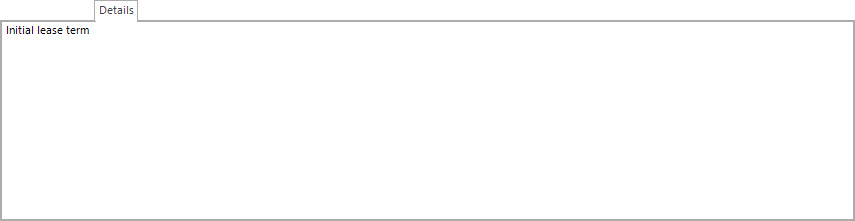Open topic with navigation
Maintaining Lease Options Profiles
- The main function of the Lease Option Profile screen is to set up the templates which are used for setting up the Options on a Lease.
Menu
| File |
> |
Profiles |
> |
Lease Profiles |
> |
Lease Option Profile |
Mandatory Prerequisites
Prior to creating a Lease Option Profile, refer to the following Topics:
Screenshot and Field Descriptions
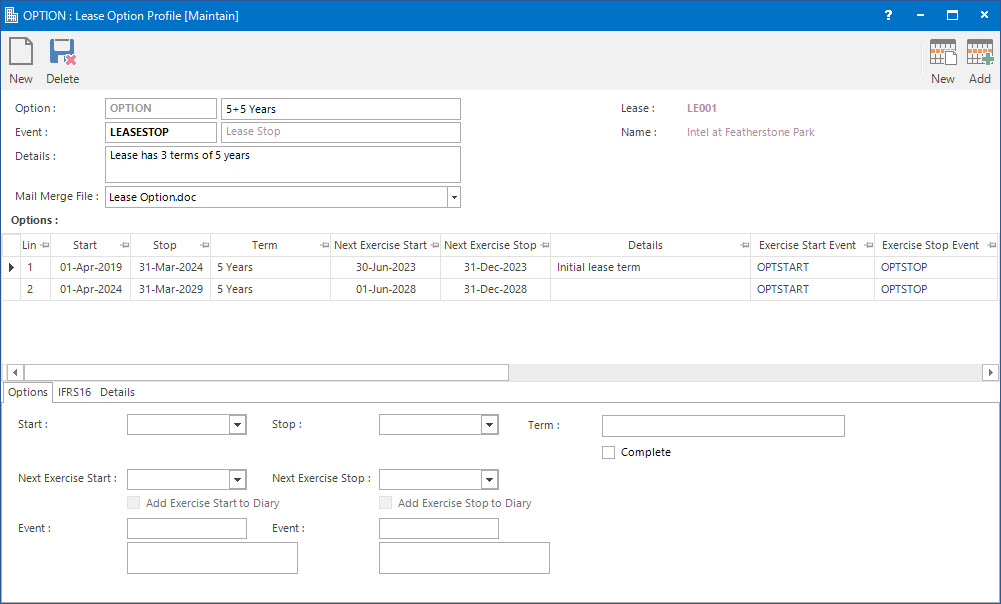
 Option: this is the primary identifier for the Lease Option Profile.
Option: this is the primary identifier for the Lease Option Profile.
 Name: this is the friendly name given to the Lease Option Profile.
Name: this is the friendly name given to the Lease Option Profile.
 Event: this is the diary event type attached to the Lease Option Profile. This event type needs to be matched with the Lease Stop event in the Diary.
Event: this is the diary event type attached to the Lease Option Profile. This event type needs to be matched with the Lease Stop event in the Diary.
Details: this is the detail related to the Lease Option Profile.
Mail Merge File: this lists the provided Mail Merge document templates that users can use to automatically generate Lease Option letters to send to the Tenants / Landlords.
Screenshot and Field Descriptions: Options Tab
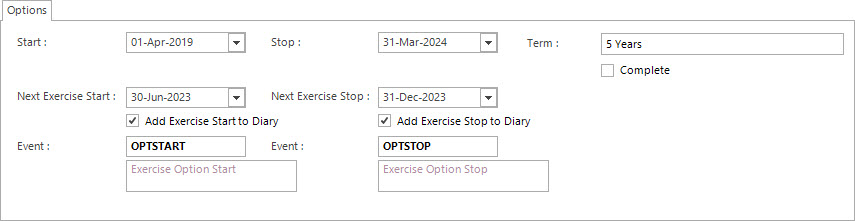
Start: this is the start date of the option period.
Stop: this is the stop date of the option period.
Term: this is the duration of the option period. This field will automatically populate with the number of years, months and days when the Start and Stop date fields are entered.
Next Exercise Start: this is the start date of the exercise period in which the next lease option can be taken up.
Add Exercise Start to Diary: this check box adds the next option exercise start date to the Diary.
 Event: this is the event type to associate with the next exercise start date for the Diary.
Event: this is the event type to associate with the next exercise start date for the Diary.
Next Exercise Stop: this is the stop date of the exercise period until which the next lease option can be taken up.
Add Exercise Stop to Diary: this check box adds the next option exercise stop date to the Diary.
 Event: this is the event type to associate with the next exercise stop date for the Diary.
Event: this is the event type to associate with the next exercise stop date for the Diary.
Complete: this check box marks the option period as completed.
Screenshot and Field Descriptions: IFRS16 Tab
The IFRS16 tab calculation on the Lease Option Profile is only relevant if the system is used for IFRS16 calculations.
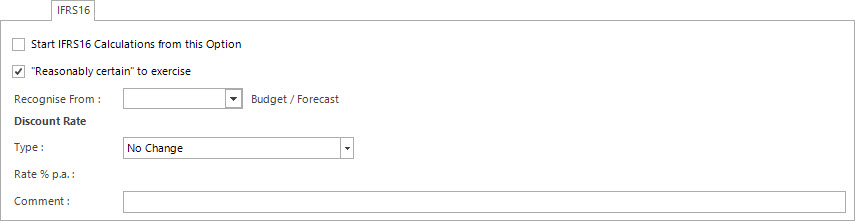
Start IFRS16 Calculations from this Option: this check box nominates IFRS16 calculations to be applied from the Option period selected on the Options Tab.
"Reasonably certain" to exercise: tick this check box if this Option period is reasonably certain to be exercised for the IFRS16 calculations.
The 'Start IFRS16 Calculations from this Option' and 'Reasonably certain to exercise' check boxes need to be ticked for the current lease term. Future Option lines will only have the 'Reasonably certain to exercise' check box ticked.
The 'Recognise From' and 'Discount Rate' fields are only used for Budget/Forecast purposes. The 'Reasonably certain to exercise' check box should not be ticked, as it will cause a remeasurement to happen immediately when the IFRS16 calculations are run.
Recognise From: this field allows the user to enter a specific date for the option to be exercised on for Budget / Forecast purposes.
Discount Rate: this area is used for specifying a new discount rate to be used when the option is exercised.
Type: the user can select from the following ways to enter a Discount Rate:
No Change: this type is used to specify that the Discount Rate will remain the same.
Discount Rate: this type is used to select a rate entered in the Discount Rate screen.
 Discount Rate: this is the Discount Rate to use.
Discount Rate: this is the Discount Rate to use.
Implicit Interest Rate: this type is used to enter the implicit interest rate for the cost of borrowing money.
Incremental Borrowing Rate: this type is used to enter the incremental rate for the cost of borrowing money.
Rate % p.a.: this field is used to enter the implicit interest rate or the incremental borrowing rate when the above selections are made.
Comment: this is the field to input additional comments for the IFRS16 calculation.
Screenshot and Field Descriptions: Details Tab
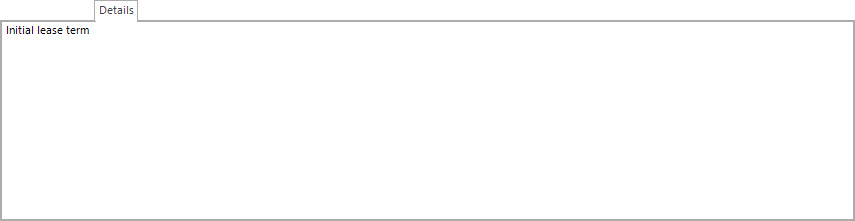
Details: this is the additional information related to the Option.
How Do I : Add a new Lease Option Profile
- At the Option field, enter a new Lease Option ID.
- At the Name field, enter the name of the Lease Option.
- At the Event field, enter the event that matches with the Lease Stop event in the Diary.
- At the Details field, type in details related to the Lease Option Profile.
- At the Mail Merge File drop down list, select a Mail Merge document template to use when generating the Lease Option letters to send to Tenants / Landlords.
- On the Options tab:
- At the Start field, enter the start date of the option period.
- At the Stop field, enter the stop date of the option period.
- The Term field is automatically calculated based on the duration of option period Start and Stop dates. Change the value if required.
- At the Next Exercise Start Date, enter the start date of the exercise period in which the next lease option can be taken up.
- Tick the Add Exercise Start to Diary check box, if the option start date needs to be added to the Diary.
- At the Event field, enter the option start event type to be used for the Diary.
- At the Next Exercise Stop Date, enter the stop date of the exercise period until which the next lease option can be taken up.
- Tick the Add Exercise Stop to Diary check boxes, if the option stop date needs to be added to the Diary.
- At the Event field, enter the option stop event type to be used for the Diary.
- Tick the Complete check box if the lease term has been completed.
- On the IFRS16 tab:
- Tick the check box for Start IFRS16 Calculations from this Option to nominate IFRS16 calculations to be applied from the Option period selected on the Options Tab.
- If required, tick the check box for "Reasonably Certain" to exercise to if the Option period is reasonably certain to be exercised for the IFRS16 calculation.
- At the Recognise From field, select a date for the option to be exercised on for Budget / Forecast purposes.
- For entering the Discount Rate information, from the Type drop down list:
- Select No Change type to specify that the Discount Rate will remain the same.
- Select Discount Rate type to select a rate to be entered in the Discount Rate field.
- Select Implicit Interest Rate type to enter an implicit interest rate into the Rate % p.a. field.
- Select Incremental Borrowing Rate type to enter an incremental borrowing rate into the Rate % p.a. field.
- At the Comment field, enter any additional information related to the applied discount rate.
- On the Details tab, enter any additional information related to the IFRS16 calculations.
- Click the Application tool-bar push button: Add.
- Confirm that you wish to add the new record.
- Refer to Adjusting the Lease Option Profile for a Lease for field descriptions on how to configure the Lease Option Profile for a Lease.
How Do I : Modify an existing Lease Option Profile
- At the Option field, locate the Lease Option.
- At the Name field, change the name of the Lease Option.
- At the Event field, change the event of the Lease Option Profile. The field beside Event will be auto populated with the name of the selected Event ID.
- At the Details field, type in details related to the Lease Option Profile.
- At the Mail Merge File drop down list, select a Mail Merge document template to use when generating Lease Option letters to send to Tenants / Landlords.
- On the Options tab:
- At the Start field, change the start date of the option period.
- At the Stop field, change the stop date of the option period.
- The Term field is automatically calculated based on the duration of option period Start and Stop dates. Change the value if required.
- At the Next Exercise Start Date, change the start date of the exercise period in which the next lease option can be taken up.
- Tick the Add Exercise Start to Diary check box, if the option start date needs to be added to the Diary.
- At the Event field, enter the option start event type to be used for the Diary.
- At the Next Exercise Stop Date, change the stop date of the exercise period until which the next lease option can be taken up.
- Tick the Add Exercise Stop to Diary check boxes, if the option stop date needs to be added to the Diary.
- At the Event field, change the option stop event type to be used for the Diary.
- Tick the Complete check box if the lease term has been completed.
- On the IFRS16 tab:
- Tick the check box for Start IFRS16 Calculations from this Option to nominate IFRS16 calculations to be applied from the Option period selected on the Options Tab.
- If required, tick the check box for "Reasonably Certain" to exercise to if the Option period is reasonably certain to be exercised for the IFRS16 calculation.
- At the Recognise From field, select a date for the option to be exercised on for Budget / Forecast purposes.
- For entering the Discount Rate information, from the Type drop down list:
- Select No Change type to specify that the Discount Rate will remain the same.
- Select Discount Rate type to select a rate to be entered in the Discount Rate field.
- Select Implicit Interest Rate type to enter an implicit interest rate into the Rate % p.a. field.
- Select Incremental Borrowing Rate type to enter an incremental borrowing rate into the Rate % p.a. field.
- At the Comment field, enter any additional information related to the applied discount rate.
- On the Details tab, enter any additional information related to the IFRS16 calculations.
- Click the Application tool-bar push button: Change and confirm that you wish to change the record.
Modifying an existing Lease Option Profile will not change the Lease Option instances that have already been created against the Lease. The changes will only affect new Lease Option entries you create subsequent to the Lease Option Profile changes. If you need to change existing entries, these will need to be done individually.
How Do I : Delete a Lease Option Profile
- At the Option field, locate the Lease Option.
- Click the Application tool-bar push button: Delete and confirm that you wish to delete the record.
Deleting an existing Lease Option Profile will not delete the Lease Option instances that have already been created against the Lease. If you need to delete existing entries, these will need to be done individually.
Related Topics
Lease Options are associated with the following Topics:
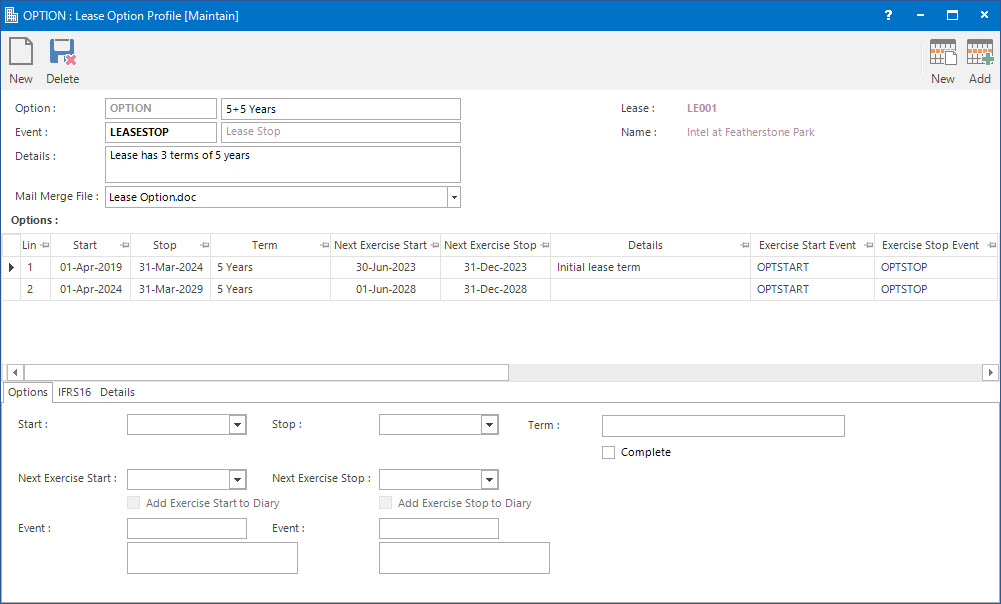
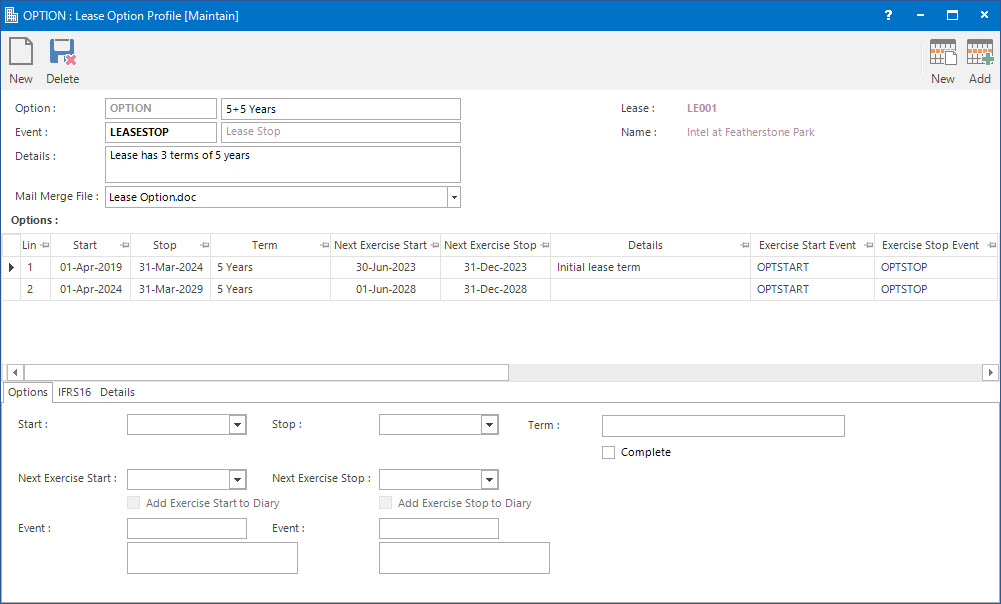
Option: this is the primary identifier for the Lease Option Profile.
Name: this is the friendly name given to the Lease Option Profile.
Event: this is the diary event type attached to the Lease Option Profile. This event type needs to be matched with the Lease Stop event in the Diary.
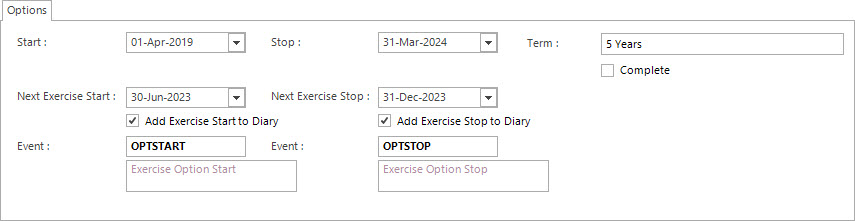
Event: this is the event type to associate with the next exercise start date for the Diary.
Event: this is the event type to associate with the next exercise stop date for the Diary.
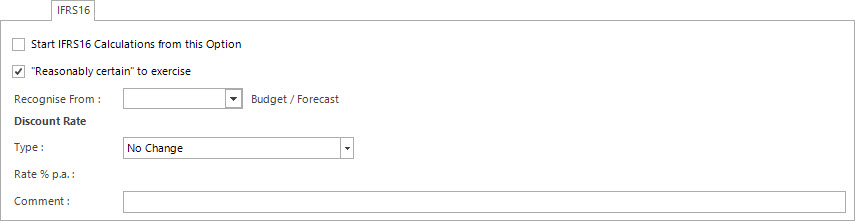
Discount Rate: this is the Discount Rate to use.